The previous week, I did research on IVR Customization, Find Me/Follow Me Services and also 3-Party Voice Conference. This week I was given a task to put the research into application by testing out the Find Me/Follow Me services and also the 3-Party Voice Conferencing Service.
Before carrying out these test on physical IP phone and also soft phones, I was asked to configure the settings in the phone so that it is usable and I may make a full use of it when it comes to do the application of the researches that has been done.
Basic Configuration for Soft Phones
1. Create an user extension in asterisk server : My user extension is 2001.
2. Download Soft phone : Download zoiper and x-lite softphone from internet.
3. Configure Soft phone : Click preferences and create a new SIP account.
4. Test Calls : Dial to other user extension. Able to call 2 user at one time by using line 1 and 2.
Basic Configuration for Physical IP Phone
1. Create an user extension in asterisk server : My user extension is 2001.
2. Configure IP phone : Settings made in Linksys SPA 921 IP phone server.
3. Test Calls : Dial to other user extension. Able to call 2 user at one time by using line 1 and 2.
After these configuration was done, I was able to carry on with the configuration of Find Me/Follow Me services. As explained in the previous post, Find ME/Follow Me service is often used in IP telephony services. Find Me service works when phone numbers are called simultaneously where as Follow Me service works when phone numbers are called sequentially.
Configuring Find Me/Follow Me Services
1. Create an user extension in file editor : The user extension is created by typing coding into the config files.
2. Edit Ring Groups : Select strategy (Ring all/ Ring in order). Ring all is Find me which rings simultaneously. Ring in order is Follow me which rings sequentially. User extensions in available channels are sent to ring group members.
3. Test Calls : Subscriber 1 calls in, rings simultaneously or sequentially on subscriber 2, 3 and 4's
phone.
The settings were done in the ASTERISK SERVER of my company. By clicking on the Ring Groups tab, I was able to edit the group any way I wanted it to be. For example if I would like to have the numbers to be rang simultaneously, I edit the Ring Group to be RING ALL. On the other hand, if I wanted the numbers to rang sequentially, i edit the group to be RING IN ORDER. The numbers that I can found in this server to be edited in the group will be the username of the registered agents in this companies. For example, my username is 2001, and my colleagues username could be 2002, 2003 and also 2004. I used all theses username to edit the ring group and tested out weather the calls can be directed to do the Find Me or Follow Me service.
Configuration for 3-Party Voice Conferencing
1. Create an user extension in file editor : The user extension is created by typing coding into the config files.
2. Configure Conference Bridge
3. Test Calls : Test call from subscriber 1 to subscriber 2 and subscriber 3 able to listen to the conversation.
The configuration for Conferencing also can be done in the company's ASTERISK SERVER. Just like Find Me/Follow Me services, I can edit the group for conferencing and able to choose which agent will be included in the conference group. The main idea about this conferencing service is that, any number which like to join the conference will have to call a random number that was chosen to be the username for the specific conference group. Once they dial this this number, all they have to do is to speak out their name and automatically that particular person is included in the conference session.
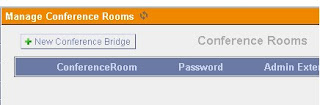
Figure : Create Conference Bridge
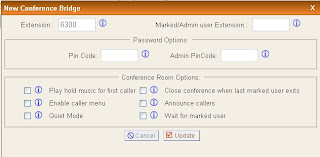
Figure : Editing the group for conferencing


No comments:
Post a Comment